오식랜드
[nuxt / motion] clip을 이용한 슬라이드 본문
[nuxt] 실제 업무 중 사용한 슬라이드를 공유하려고 한다.
실제 foreigner.lawfirmy.com/ 에 적용한 슬라이드다.
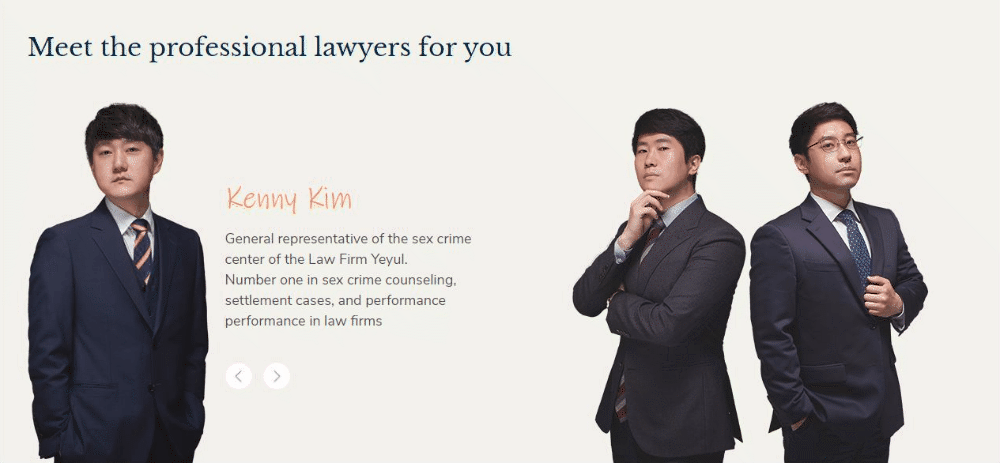
Template
Nuxt에서 작업했던 슬라이드라 Nuxt의 구조를 가져왔다. html의 body라고 생각하면 된다!
구조를 보면, slide-wapper > slide-container > slide 가 있고, slide 안에 이미지와 글 공간이 마련되어 있다.
<template>
<div class="slide-section">
<div class="slide-wrapper">
<h2>Title</h2>
<div class="slide-container">
<div class="slide active">
<img :src="img1" @click="slideEvent($event)" class="images">
<div class="slide-info">
<!-- text -->
<div class="button-wrapper">
<div class="prev-btn" @click="slideEvent($event)"></div>
<div class="next-btn" @click="slideEvent($event)"></div>
</div>
</div>
</div>
<div class="slide">
<img :src="img2" @click="slideEvent($event)" class="images">
<div class="slide-info">
<!-- text -->
<div class="button-wrapper">
<div class="prev-btn" @click="slideEvent($event)"></div>
<div class="next-btn" @click="slideEvent($event)"></div>
</div>
</div>
</div>
<div class="slide">
<img :src="img3" @click="slideEvent($event)" class="images">
<div class="slide-info">
<!-- text -->
<div class="button-wrapper">
<div class="prev-btn" @click="slideEvent($event)"></div>
<div class="next-btn" @click="slideEvent($event)"></div>
</div>
</div>
</div>
<div class="slide-inedx">
<span class="now-index">1</span> / 3
</div>
</div>
</div>
</div>
</template>태그 안의 @click은 클릭 이벤트를 바인딩 시켜준 것이다.
element.addEventListener('click', function())과 같은 의미이다.
사람 이미지와 글 아래의 좌, 우 버튼 클릭시 슬라이드가 넘어가는 이벤트를 호출한다.
Style
슬라이드가 absolute이면 active된 페이지에 따라 translateX값도 조정해줘야 하기 때문에 display flex를 주고, clip-path와 width값을 동시에 사용했다. 영역이 자동으로 늘어나도록!
그래서 약간 귀찮기도 했지만, 슬라이드 전부 x값을 움직이는 것 보다는 자동적일듯 해서 이 방향으로 선택했다.
clip-path에는 rect가 없어서 polygon을 이용했다.
<style lang='scss'>
.slide-section {
position: relative;
width: 100%;
display: flex;
justify-content: center;
align-items: center;
.slide-wrapper {
width: 60%;
margin: 50px 0;
.slide-container {
display: flex;
justify-content: center;
align-items: center;
margin-top: 50px;
.slide {
display: flex;
justify-content: flex-start;
align-items: center;
overflow: hidden;
width: 230px;
height: 460px;
transition: all 0.6s;
.lawyer-image {
transition: all 0.6s;
width: 230px;
height: 460px;
bottom: 0;
left: 0;
}
.slide-info {
transition: all 0.3s;
margin: 0 20px;
overflow: hidden;
position: absolute;
margin-left: 250px;
width: 350px;
clip-path: polygon(0% 0, 0px 0%, 0px 100%, 0% 100%);
.button-wrapper {
display: flex;
justify-content: flex-start;
align-items: center;
margin-top: 40px;
div {
width: 34px;
height: 34px;
z-index: 1;
}
.prev-btn {
background: url('~assets/images/prev.png') no-repeat center;
background-size: cover;
}
.next-btn {
margin-left: 14px;
background: url('~assets/images/next.png') no-repeat center;
background-size: cover;
}
}
}
&.active {
width: 60%;
.slide-info {
clip-path: polygon(0% 0, 100% 0%, 100% 100%, 0% 100%);
}
}
}
}
}
</style>
Method
이벤트는 간단하다. 오히려 스타일 잡는게 더 오래 걸렸다ㅠㅠ
이벤트에서는 우선 클릭한 대상에 따라 nowIndex를 더하거나 빼주거나 클릭대상의 index로 바꿔준다
그리고 슬라이드를 배열로 받아 forEach에 넣어 active클래스를 모두 지워주고 nowIndex에 맞는 슬라이드에 active클래스를 추가해준다.
마지막에 '.now-index'는 슬라이드가 몇번째인지 화면에 나타내줄 때 사용하면 된다
ex) 1/3 , 2/3, 3/3
innerHTML을 할 때 +1을 해준 이유는 nowIndex의 시작은 0부터 이기 때문에, 사람들이 인식할때에는 1부터 시작하게 하기 위해서이다.
<script>
export default {
methods: {
slideEvent(e){
let slide = document.querySelectorAll('.slide'),
nowActive = document.querySelector('.slide.active'),
nowIndex = [].indexOf.call(nowActive.parentNode.children, nowActive)
if(e.target.classList == 'next-btn') {
++nowIndex
if(nowIndex == lawyers.length) nowIndex = 0
}
if(e.target.classList == 'prev-btn'){
--nowIndex
if(nowIndex == -1) nowIndex = (lawyers.length -1)
}
if(e.target.classList == 'slide-image'){
let parent = e.target.parentNode;
nowIndex = [].indexOf.call(parent.parentNode.children, parent)
}
nowActive.classList.remove('active');
slide[nowIndex].classList.add('active');
document.querySelector('.now-index').innerHTML = (nowIndex+1);
}
}
}
'dev-log > html·css·js' 카테고리의 다른 글
| [javascript] 요소의 좌표값 구하기 (0) | 2021.05.06 |
|---|---|
| [javascript] 화면 스크롤 값 구하기 (0) | 2021.05.06 |
| [javascript motion] 밑줄 그어지는 모션 (0) | 2021.05.04 |
| [javascript motion] 숫자 카운팅 모션 (0) | 2021.05.04 |
| [javascript motion] 스크롤 반응 모션 (0) | 2021.04.30 |




